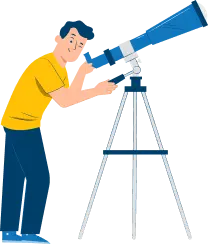How to Update Bank Account Details in EPF
- Posted On: 10 Nov 2025
- Updated On: 10 Nov 2025
- 1160 Views
- 1 min read

Table of Contents
Updating your bank account details in EPF feels like one of those tasks we keep pushing for “another day.” The worry of paperwork, approvals, and possible errors makes it look harder than it actually is. But the truth is, once you understand the steps, it’s a surprisingly smooth process.
Why You Might Need to Update Your Bank Details
Sometimes your salary account changes, your old account closes, or you simply want to avoid withdrawal failures. Whatever the reason, updating your EPF bank account ensures your money never bounces back.
Step-by-Step: How to Update Bank Account in EPF
1. Log in to the EPF Member Portal
- Go to unifiedportal-mem.epfindia.gov.in → log in with UAN + password.
2. Open “KYC” Section
- Under Manage → KYC, you’ll see options like PAN, Aadhaar, and Bank.
3. Enter Your New Bank Details
You’ll need:
- Bank account number
- IFSC code
4. Employer Approval
- Your employer MUST approve it. Until that happens, your new details won't be active in EPF.
5. Final Verification by EPFO
- After employer approval, EPFO validates your bank details (usually takes a few days).
- You'll see “KYC Approved by Employer” → then “Approved by EPFO”.
Common Mistakes People Make
These aren’t mentioned often, but matter:
- Entering the wrong IFSC (most rejections happen because of this).
- Name mismatch between EPF & bank account.
- Uploading an unclear cheque/passbook when EPFO requests proof.
- Closing old accounts before updating EPF (withdrawals fail!).
If Your Request Gets Rejected
Don’t panic. Just check the remarks in your portal. They usually mention the reason. Correct it and reapply. If your employer isn’t responding, raise a grievance at epfigms.gov.in
Conclusion,
Updating bank details in EPF isn’t complicated, it’s just one of those grown-up tasks we tend to avoid. However, once you do, you save yourself from payment delays and withdrawal headaches. Take 5 minutes today, follow the steps above, and you’re done.
OTP Verification
Please Enter OTP that has been sent to your registered
Mobile Number +91
You may be interested in
People also search for
Our Other Popular Plans